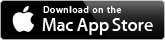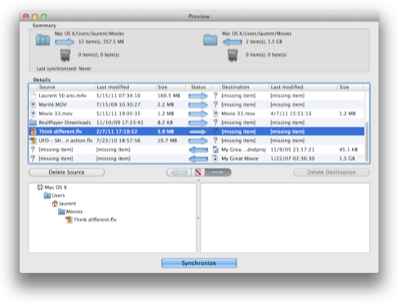File Synchronization
Keep everything in sync. When the “cloud” is not an option!
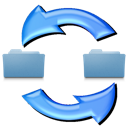

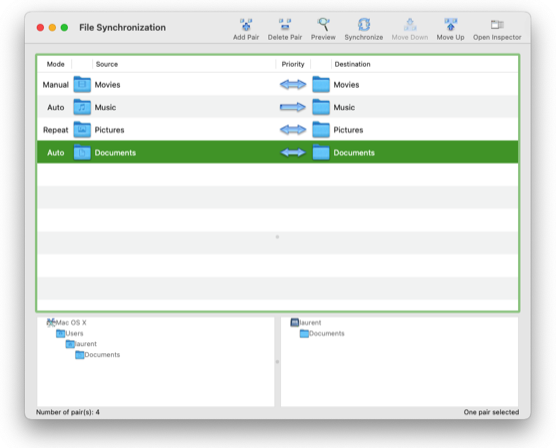
File Synchronization was designed to be easy to use. As such, all pairs of folders and files appear in the single window. You don't have to open documents or remember about saving them. And whenever you select a pair, the paths for both items defined in the pair appear nicely under the main list in a hierarchical list. Double-click on any item in these hierarchical lists and it will be shown in the Finder.
More ->
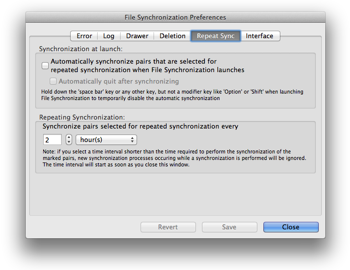
Even though File Synchronization was designed to be easy to use, there are plenty of preferences to let you tailor how the application to meet your specific needs. The Preferences window offers various sets of preferences covering error reporting, logging, drawer's appearance, deletion options, auto-synchronization controls and interface options.
More ->
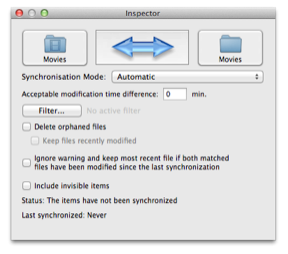
Easy to use doesn't mean lack of options. File Synchronization offers many options that will let you tailor the synchronization of a pair for a specific result or situation. You have the choice of having these options displayed in a floating inspector panel that you can resize and move anywhere you want. You can select items to be synchronized, change the synchronization priority, access the filter panel, set the pair for automatic synchronization and much more from the inspector panel.
More ->

File Synchronization uses the system-wide notification system Growl. When you put File Synchronization in the background, you will now always have a notification that will let you know when the scanning for changes in a folder starts, when it ends, when the synchronization of a pair starts and when that synchronization completes.