The Main Window
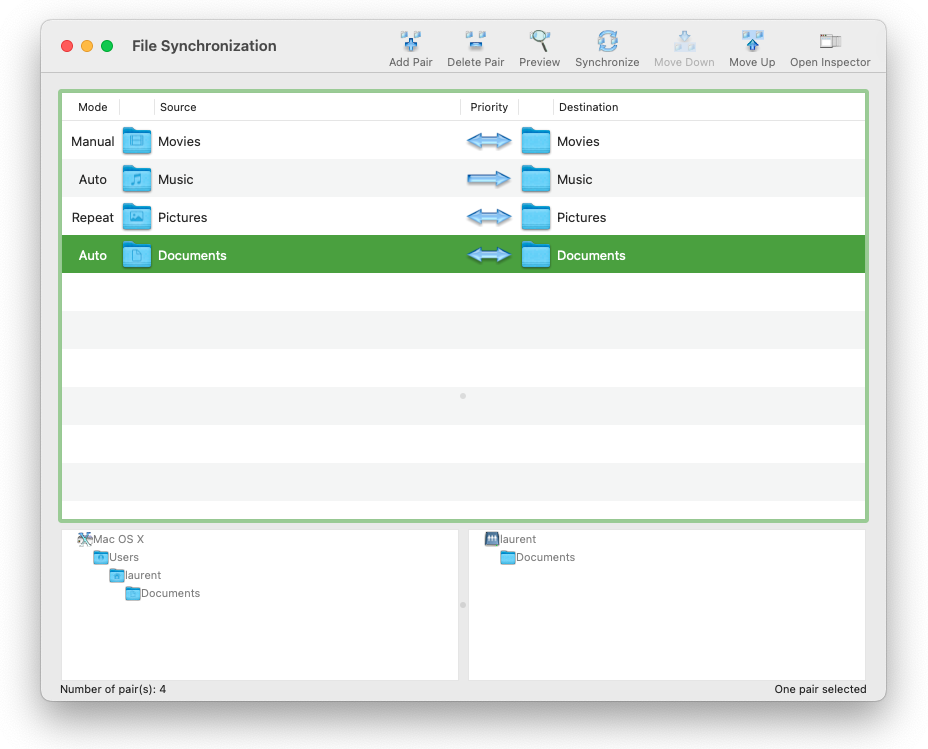
The main window contains what we will call pairs. Those pairs are made of a source and a destination. However, that doesn't mean the synchronization goes only from the source to the destination. The destination may well have files and/or folders that are more recent than the source, and would be copied from the destination to the source. The terms source and destination are thus used very loosely and serve the purpose of identifying the file or folder on the left (the source) and on the right (the destination) sides of the synchronization pair.
The window's toolbar contains buttons to perform all the operations you can do in File Synchronization. The button Add pair will add a new pair to the list. The Delete pair will bring a confirmation message before deleting all the selected pairs in the list. There is no undo for this operation so think carefully before confirming the deletion. The Scan button will launch the synchronization scan for the selected pairs in the list. A progression sheet will appear and you'll have the ability to cancel the synchronization at any time. The function processes all the files in those pairs as if it was synchronizing them, except the synchronization isn't performed. Instead, the Preview window will appear and will list all files that will be copied and deleted. The Synchronize button will perform the synchronization for the selected pairs in the list. A progression sheet will appear and you'll have the ability to cancel the synchronization at any time. The Move down and Move up buttons will move the selected pair up and down the list. You can use Command-Up Arrow or Command-Down Arrow from the keyboard to perform clicks on these buttons. Finally, the Show Inspector will open the inspector, where additional synchronization settings are available for the selected pair in the list.
Whenever one of the item for any pair is a remote volume, its icon will be a question mark. You will notice a slight delay every time you attempt to modify the list selection, or every time the pairs in the list have to be displayed, in order for File Synchronization to mount that remote volume automatically. If the remote volume is temporarily inaccessible, the delay will be longer as File Synchronization will try to mount it. After a few seconds, File Synchronization will give up and the icon of the item that couldn't be mounted will remain as a question mark.
The Mode column in the table indicate which mode is in use for this pair. The mode can be manual, automatic, and repeated. You can modify the settings for the repeated synchronization to occur at launch in the Preferences window.
The hierarchical list views under the main list show the path leading to both items that make up a synchronization pair. You can double-click any item in those lists to open it in the Finder.
The window's toolbar contains buttons to perform all the operations you can do in File Synchronization. The button Add pair will add a new pair to the list. The Delete pair will bring a confirmation message before deleting all the selected pairs in the list. There is no undo for this operation so think carefully before confirming the deletion. The Scan button will launch the synchronization scan for the selected pairs in the list. A progression sheet will appear and you'll have the ability to cancel the synchronization at any time. The function processes all the files in those pairs as if it was synchronizing them, except the synchronization isn't performed. Instead, the Preview window will appear and will list all files that will be copied and deleted. The Synchronize button will perform the synchronization for the selected pairs in the list. A progression sheet will appear and you'll have the ability to cancel the synchronization at any time. The Move down and Move up buttons will move the selected pair up and down the list. You can use Command-Up Arrow or Command-Down Arrow from the keyboard to perform clicks on these buttons. Finally, the Show Inspector will open the inspector, where additional synchronization settings are available for the selected pair in the list.
Whenever one of the item for any pair is a remote volume, its icon will be a question mark. You will notice a slight delay every time you attempt to modify the list selection, or every time the pairs in the list have to be displayed, in order for File Synchronization to mount that remote volume automatically. If the remote volume is temporarily inaccessible, the delay will be longer as File Synchronization will try to mount it. After a few seconds, File Synchronization will give up and the icon of the item that couldn't be mounted will remain as a question mark.
The Mode column in the table indicate which mode is in use for this pair. The mode can be manual, automatic, and repeated. You can modify the settings for the repeated synchronization to occur at launch in the Preferences window.
The hierarchical list views under the main list show the path leading to both items that make up a synchronization pair. You can double-click any item in those lists to open it in the Finder.

